Time Machine is an in-built macOS software introduced in macOS Leopard. It is still available in macOS Ventura. This tool is an excellent backup solution for network-attached disks and local storage devices. It is most commonly used with external disk drives connected using Thunderbolt or USB. You can use this feature to back up your personal data, including documents, emails, photos, videos, music, apps, etc. If you ever need to restore your Mac after a factory reset or because the hard drive is corrupted, you can do so from a Time Machine backup. Also, if you have ever wondered how to restore Mac to earlier date, a Time Machine backup is your solution. You can choose the date and time of the backup to restore your Mac to a previous time when it worked smoothly.
But is this the ultimate backup solution? What makes it so great? Are there any drawbacks to using the Time Machine app? This guide explores these burning questions.
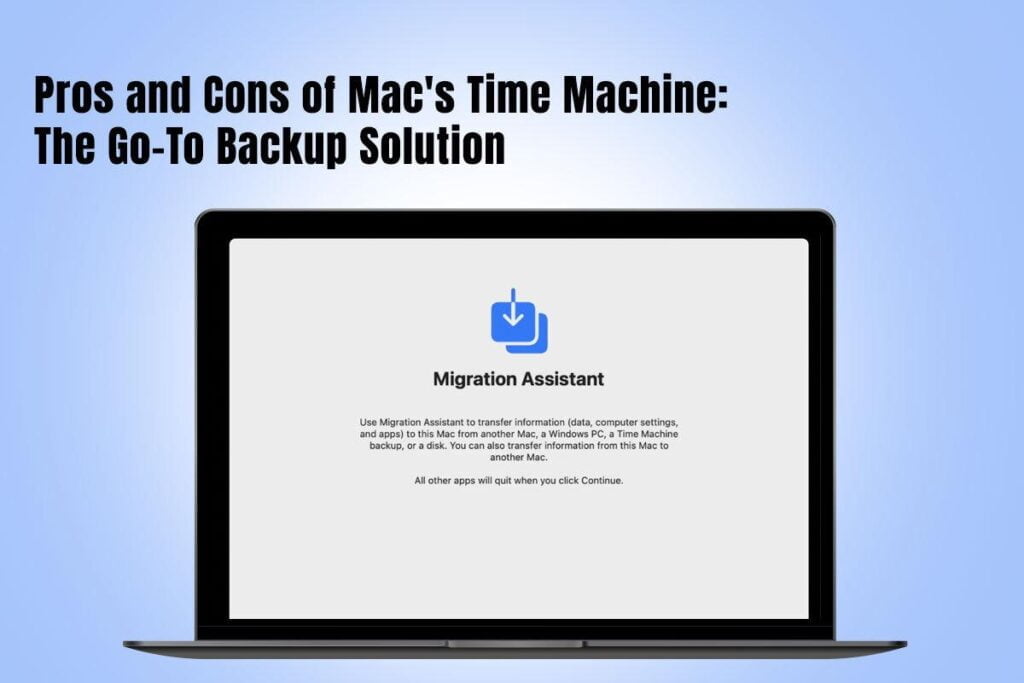
Table of Content
How to Back Up Your Mac Using Time Machine?
Connect an external storage device, such as a Thunderbolt drive or USB drive. Do not use this storage device for storing other files except Time Machine backups. Typically, the backup disk must have twice the storage capacity of every volume or disk you are backing up.
When the storage device is connected to your Mac, your system will ask if you want to use it for Time Machine backups. If not, follow these steps:
- Open Time Machine settings:
- Apple menu > System Settings > General > Time Machine for macOS Ventura or later
- Apple menu > System Preferences > Time Machine for macOS Monterey or earlier
- In Time Machine settings, choose your external storage device as the backup destination. On macOS Ventura or later, click the add button and follow the onscreen instructions. On macOS Monterey or earlier, click Select Backup Disk and follow the onscreen prompts.
- If the storage device contains earlier Time Machine backups, you will be asked to claim them so they become a part of the current backups. Or you can start a new backup.
In Time Machine settings, you can choose to back up manually or automate the process.
Pros of Using Time Machine
- It is a free, in-built macOS software
The biggest advantage of Time Machine is that it is a free backup solution that comes pre-installed on every Mac. You do not have to buy a subscription or pay for anything if you have enough storage space on your drive. Also, you won’t run into issues with storing backups.
- User-friendly and intuitive
Time Machine is an easy-to-use, simple backup software. There’s no need to configure anything to get the software working. All you need to do is choose the location where you want to store the backups, and then you can start automatically backing up your system. You can select to have your backups created daily, hourly, and weekly. You can also manually backup data by turning off automatic backups.
Time Machine backs up all folders and files, but if you have a drive with limited storage, you can select and exclude specific files from the backup.
- Backups can be previewed before restoring them
Before restoring backups, you can preview the files. You can go back to any specific date and time to see what your folders and files looked like before you recover them. This will let you restore the version you want.
Cons of Time Machine
- There’s no cloud storage
Time Machine’s significant drawback is that it does not store backups to the cloud. This may lead to several problems. For instance, if your backup is not uploaded to the cloud, you risk losing your data if there’s something wrong with the drive.
- The software is too simple
Time Machine is a simple software, but it may be too simple. The software doesn’t allow you to back up particular folders and files. It can be time-consuming to exclude hundreds of files before backing up your system.
You cannot choose multiple destinations for the created backups when using Time Machine. All the folders and files are only saved to one disk. Also, it is only possible to alter Time Machine’s backup schedule by using third-party software. Of course, you can manually create backups, but a customized schedule plan can’t be created.
- Not as secure as cloud storage
Since this is a local storage-only backup solution, it is not as safe as cloud storage. The software doesn’t allow multiple layers of encryption and robust cybersecurity measures that protect your data.
By default, the backup software doesn’t encrypt backups, and anyone with access to the drive can view the backed-up folders and files. You may easily lose your data if the drive gets stolen or damaged.
You may also like to read
Picnob: Instagram Viewer and Downloader (Complete Review)
What Is Potkytube? How To Use? Need To Know Everything.
Seriplast Plastic Blister Production
The Bottom Line
Weigh the pros and cons of using Time Machine before choosing it as your ultimate backup solution for your Mac.