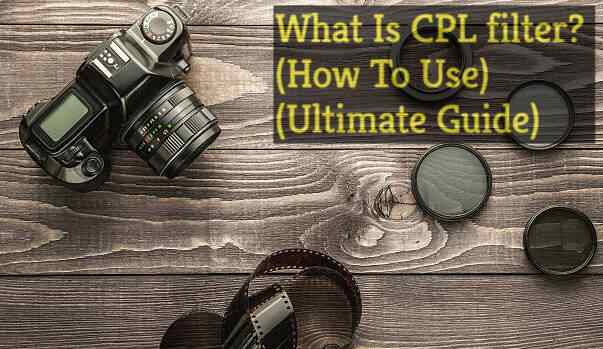Have you ever seen an error message that said ‘missing dlls’ on your computer? If yes, it means that the program can’t start because msvcr100.dll is missing from your computer. This usually occurs when you try to launch a specific program or game on your PC. Try reinstalling the program to resolve this issue.
Msvcr100.dll is a DLL file part of the Microsoft Visual C++ 2010 Redistributable Package, a set of libraries needed for software programs written in C++ to work correctly on your computer. It is a Dynamic Link Library (DLL) containing code that programs can use to perform various tasks. Microsoft Windows uses the DLL file format to store files containing code used by multiple programs on your computer.
When a program needs to use this file, it first looks for the file in the same directory as its executable file. If it isn’t found in that location, Windows will look in the Windows\System32 folder.
Common causes of errors
Given below are some of the most common reasons that you may see errors:
- Missing file from your computer: Have you ever deleted a system file by mistake? If so, this may be the reason you see errors. Some files are not entirely removed from your computer when you uninstall a program. As a result, you may see it when you try to run specific programs.
- The file is corrupt: It may be corrupt if you have downloaded it from the internet. Sometimes, files also get corrupted during the download process.
- There is a virus: Many viruses infect files with the .dll extension. As a result, you may be seeing an error when trying to run a program.
How to fix this error?
In order to resolve the error, you need to download and replace the file on your computer. You can do this by downloading a new copy of the file from a reliable source and then placing it in the correct location on your computer.
You can find a new copy of msvcr100.dll on some websites that offer free downloads. They are easy to find with a simple Google search. Once you have downloaded the file, you will need to install it correctly.
You can also prevent this issue from occurring by doing the following:
- Keep your operating system and programs up-to-date
This will help ensure that you have the latest versions of all files and programs on your computer, which can help prevent errors.
- Scan your computer for malware
Malware can sometimes cause problems with files on your computer. Use an anti-malware program to scan your computer and remove any malware found. Running frequent scans can help detect malicious programs before they affect your computer’s functioning.
- Clean your registry
The registry is a database that stores crucial information about files and programs on your computer. Over time, it can become cluttered with errors and outdated data. Use a Registry cleaner program to scan your registry and fix any errors.
- Fix damaged system files
If any of the system files on your computer are damaged or missing, it can cause problems with programs and files. Use a System File Checker tool to scan for and fix any damaged or missing system files.
- Reinstall the program
If you still see errors, try reinstalling the program causing the problem. This will replace any damaged or missing files that may be causing the issue.
These are some of the most typical methods to help you fix errors. So, if you are seeing this error, try one of these methods and see if it works for you.