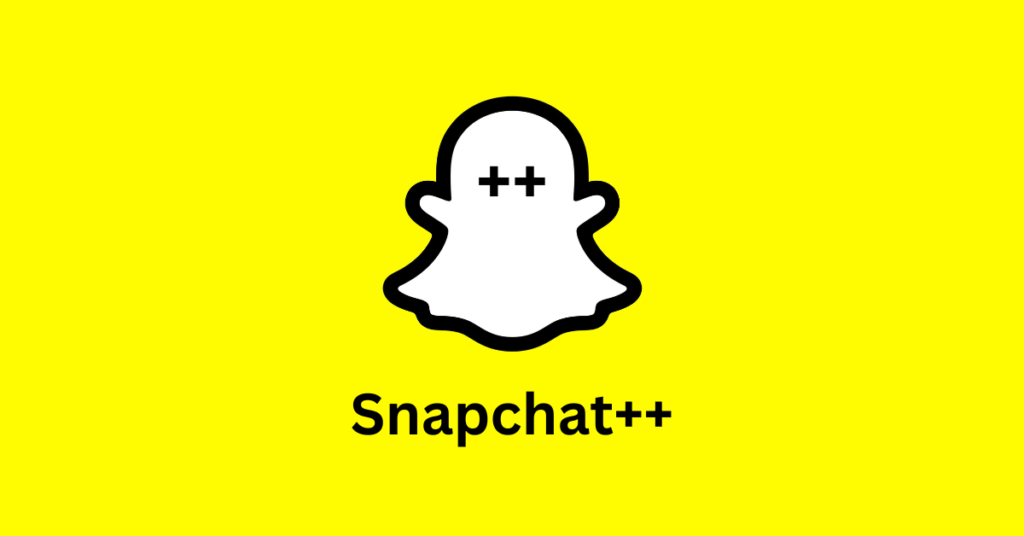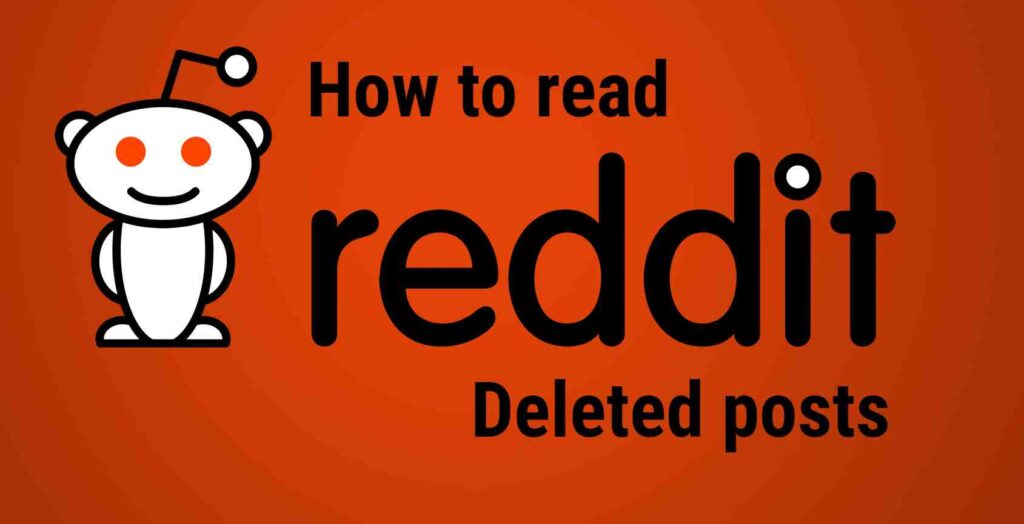Are you a fan of watching TikTok videos on your browser or phone, but the videos are not playing, and you are getting bored and frustrated?
If TikTok videos are not loading on your browser or phone, you might have an outdated Safari or Chrome browser or may have deactivated JavaScript. It can also happen due to the browser’s accumulated cache data and cookie files. To solve it, update the browser or activate JavaScript. If the problem persists, clear your browser site cookies and reset TikTok permission.
In this article, we’ll explore the problems why TikTok videos are not playing. We’ll also shed light on the solutions to fix the issue of TikTok video loading.
Why are my TikTok videos not loading?
If your TikTok videos are not loading on your Chrome and Safari browser, below are some of the reasons for this problem:
- You may have deactivated JavaScript.
- The browser application or TikTok app is outdated.
- TikTok might be restricted in your region.
- Your browser has accumulated cookies and cache files.
- Some of your browser extensions might be the problem.
- An unstable network connection can disrupt playing videos.
- You have not allowed background data usage on TikTok.
How to fix Tiktok videos not playing in the browser?

If your TikTok videos are not playing on the browser, update the browser, activate JavaScript, reset TitTok permissions, clear cache and cookie files, or download a VPN.
Here are 11 troubleshooting solutions to solve the issue with TikTok video loading:
1. Update Browser Application
Your outdated Chrome browser can also be a culprit that disrupts playing TikTok videos. Chrome updates often include improvements that allow websites to run smoothly. To update it, follow these instructions:
Chrome:
- Open “Chrome.”
- Click on the three dots (hamburger icon).
- Select “Help.”
- Choose “About Google Chrome.”
- Chrome will automatically update.
Safari:
- Go to the “Apple menu.”
- Select “System Settings.”
- Click on “Software Update.”
- Install the update by clicking on “Restart Now.”

Note: Safari can not be updated separately. To update it, you must update your macOS.
2. Activate JavaScript
If you have deactivated JavaScript on your browser, the TikTok videos won’t play. JavaScript is essential for video playback, user interaction, and interface elements. Therefore, a disabled JavaScript might be causing your problem. To activate it, follow these steps:
Chrome:
- Open “Chrome.”
- Click on the three dots in the upper right corner.
- Click on “Settings.”
- Navigate to “Privacy and Security.”
- Select “Site settings.”
- Click on “Content Settings.”
- Select “JavaScript.”
- Turn on “Sites can use JavaScript.”

Safari:
- Launch the “Safari” browser.
- Click on the “Safari” menu.
- Select “Preferences” / “Settings.”
- Click on the “Security” tab.
- Check the box “Enable JavaScript.”
- Reload the page.
3. Disable Browser Extensions
If you’re facing trouble loading TikTok videos, your Chrome extensions might be the cause. These extensions could interrupt Tiktok’s site functions so videos do not play. Try disabling extensions to identify the problematic ones. Here are the simple steps to do this:
Chrome:
- Open “Chrome.”
- Click on the three dots (hamburger icon).
- Click on “Extensions.”
- Select “Manage Extensions.”
- Click on “Remove” for each extension.
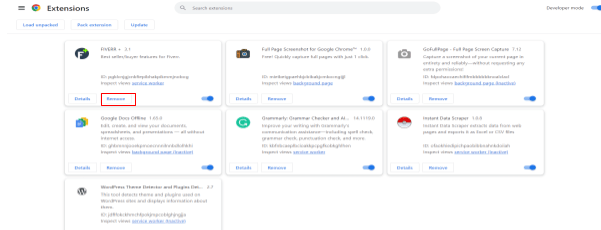
Safari:
- Open “Safari” browser.
- Choose “Settings” / “Preferences.”
- Click on the “Uninstall” button for each extension.
4. Restart Your Device
If your TikTok videos are not loading on your device, restarting it could be the quick solution. It will refresh the system processes, clear temporary bugs, and resolve connectivity issues. Here are the steps to restart your device:
Windows:
- Click the “Start” menu or press the “Windows” key.
- Select the “Power” option.
- Click on “Restart.”
Mac:
- Click on the “Apple menu.”
- Click on “Restart.”
5. Reset TitTok Permissions
If your TikTok videos are not playing in the browser, there might be a conflict between the permissions for websites and the actual requirements for TikTok video playback. You can reset TikTok permissions by following these steps:
Chrome:
- Open “Chrome.”
- Select the three-dot icon.
- Click on “Settings.”
- Select “Privacy and security.”
- Click on “Site Settings.”
- Select “TikTok.com.”
- Click on “Reset permissions.”
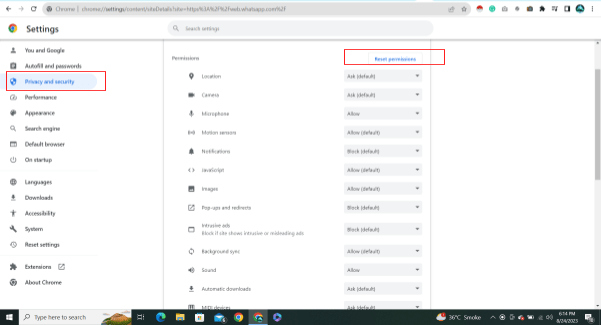
6. Restore Browsers To Default
If your TikTok videos are not playing on the browser, your browser settings or accumulated data could cause the problem. Restoring browser settings to default will remove corrupted data, turn off extensions, and return to the default configuration. To do this, follow these steps:
Chrome:
- Launch the “Chrome.”
- Select the three-dot menu.
- Click on “Settings.”
- Select “Reset Settings.”
- Click “Restore settings to their original defaults.”

Safari:
- Open the “Safari” browser.
- Click on “Safari” on the top.
- Select “Preferences.”
- Go to the “General” tab.
- Click on the “Reset” button.
- Check the “Clear history.”
- Check “Remove all webpage preview images.”
- Check “Remove all website data.”
7. Download VPN
Sometimes, the TikTok videos are not playing on your device because TikTok is banned in your region. You can solve this problem by downloading a VPN and changing your server to another country. Follow these steps to download and use a VPN:
Desktop:
- Visit a “VPN provider’s website.”
- Download the “VPN software.”
- Install the “VPN.”
- Follow setup instructions.
- Open the “VPN” app.
- Create an account.
- Choose a server location.
- Click “Connect.”
8. Clear the Cache And Cookies of The Browser
You should clear your Chrome’s cache data and cookies. They can cause issues with TikTok video loading because an accumulated cache and cookies can create bugs. Clearing them will remove any bugs and glitches in Chrome. To do this, follow the guide:
Chrome:
- Open “Chrome.”
- Click on the three dots.
- Select “Moor Tools.”
- Click on “Clear browsing data.”
- Select “Cookies and other site data.”
- Select “Cached images and files.”
- Click on “Clear Data.”
Safari:
- Open “Safari.”
- Click on “Safari” in the top menu.
- Select “Preferences.”
- Navigate to the “Privacy” tab.
- Click on the “Manage Website Data” button.
- Click “Remove All” to clear all data.
- Select “Remove Now” to confirm.
9. Re-login To TikTok
If your TikTok videos are not playing, it might be an authentication or session-related issue. It can block video playback. Re-logging will allow a fresh authentication process that ensures smoother access to content. To log out and re-login on TikTok, follow these steps:
Desktop:
- Log out from “TikTok.”
- Close “TikTok.”
- Right-click on the screen to refresh.
- Reopen “TikTok.”
- Login again on “TikTok.”.
10. Allow Background Data Usage
You may have turned off background data for TikTok, which caused videos not to be loading. Background data allows the app to fetch content even when you are not using it. It ensures consistent data retrieval, potentially fixing loading problems. Therefore, you should always enable background data usage. Here are the following steps to do it:
Chrome:
- Open “Chrome” Browser.
- Click on the three-dot icon.
- Select “Settings.”
- Click on “Privacy and Security.”
- Select “Site Settings.”
- Click on “TikTok” / “www.tiktok.com.”
- Select “Background data” / “Background sync.”
- Toggle the “Allow” switch.
11. Reset Network Settings
A lot of times, network glitches or misconfigurations hinder video playback. If you reset it, it will clear network-related problems, and you can stream videos smoothly. Follow these simple steps to do this:
Chrome:
- Click the “Start” button.
- Type “Network Reset.”
- Click on the “Network Reset.”
- Click on the “Reset Now” button.
Safari:
- Click on “Apple menu.”
- Go to “System Preferences.”
- Select “Network.”
- Click on your “Wi-Fi” name.
- Select (-) minus sign.
- Click on “Apply.”
- Select the plus (+) icon
- Click “Apply” and re-add connection settings.
Note: Safari does not have the “Network Reset” option. However, the above steps perform the same functions.
Related Articles:
Instagram Stories Not Working Today
Instagram Dms Notifications Not Working
Conclusion:
In this article, we explained the cause of TikTok videos not playing on browsers and phones. We have also given you 11 troubleshooting solutions for the problem. If the problem persists after trying all the solutions, contact the TikTok Help Center and report your problem.